How To Download, Install And Uninstall Design Space For Cricut
Are you searching for how to download and install the Design Space for Cricut on your Windows and Mac? If yes, you are at the right place. This blog will provide complete information about the downloading and installing process. If you have any problem with the Design Space, we also give you the complete uninstallation process.
The Design Space is the most useful and necessary application every Cricut user has to download and install on their device. This is a free application that anyone installs and starts using with their device. There is also a paid subscription if you want to get more features. In the next section, you will learn how to download and install it on your Windows and Mac OS.
How to Download and Install Design Space for Cricut?
After buying a Cricut machine, it is necessary to download and install the Design Space for Cricut. In this blog section, you will learn how to download & install Design Space on your Windows or Mac device.
On Windows Operating System
Below are the simple steps you must follow to download and install the Design Space for Cricut. Here are the steps:
- Initially, go to the web browser, type the design.cricut.com on the box, and then press the Enter button.
- Click on Download. The screen will be changed when the downloading process starts. It may be a bit of a change to a different browser.
- And once the downloading process is completed, you need to go to the downloads folder and double-click on the file or in the downloads file from the browser.
- Now, a page will open on your screen and ask, “do you trust the application” click on the “trust the application” option.
- Next, a window opens and shows the progress of the installation.
- A sign-in page will open on your screen after completion of the installation process. You need to type the Cricut ID and also the password, then click on the sign-in button.
- An icon of the Design Space is automatically added to your Windows operating screen. Drag that icon to the Taskbar or right-click on the icon and select the pin to the shortcut option.
- Finally, the Design Space is ready to use to make projects.
On Mac Operating System
If you have a Mac computer and are wondering how to download and install the Design Space for Cricut, this section is for you. Below are the steps you need to follow to easily get the Cricut Design Space. Here are the steps:
- First and foremost, go to the web browser, type the design.cricut.com and click on the search button.
- Click on Download. The window will change, and a downloading progress screen will open on your screen. This downloading application page is different on every web browser.
- And once the downloading process is completed, you need to double-click on the .dmg file in your Downloads folder or on the browser download page.
- Now, press, hold and move the Cricut icon to the Applications folder icon to start the installation process. And then, an icon of the Design Space is added to the Applications folder.
- Next, go to the Applications folder and double-click on the Cricut Design Space. To make a shortcut, you need to hold and drag the application to the dock.
- A Mac notice pops up on your desktop asking if you want to open the downloaded application from the internet. You need to click on the continue button.
- A sign-in window will open on your desktop screen. You need to type your Cricut ID and password and click on sign in.
- Finally, Design Space for Cricut is ready to use on your Mac desktop.
How to Uninstall the Design Space for Cricut?
If you want to uninstall the Cricut Design Space from your Windows and Mac device, this section will help you to do this. Below are the simple steps that you must follow to uninstall the Design Space.
On Windows Operating System
To uninstall the Cricut Design Space from a Windows computer is not a tough task. You just need to follow all the steps. Here are the steps:
- First and foremost, check whether the Cricut Design Space is closed or not. If it is not, close it because if the application is not closed, you can’t uninstall it from your device.
- Now, click on the Start option, and search for Programs. The apps and features window will open on your screen. When it is open, click on the Add or remove programs option.
- Go to the search box, type Cricut, and click on search. Now, choose the Cricut Design Space from the open list and click on Uninstall.
- A pop-up window will open and ask you, “ are you sure you want to uninstall the Cricut Design Space” you need to click on OK.
- Finally, when you see the notification message to restart the computer, then the uninstallation process is completed.
On Mac Operating System
If you have a Mac operating system and are wondering how to uninstall the Design Space for Cricut, this section is for you. Below are the easy steps you must follow one by one to uninstall it from the Mac computer. Here are the steps:
- Initially, go to the Finder and click on the Applications option.
- Now, you need to place the Design Space application.
- Next, hold and drag the Cricut application to the Trash.
- And then, go to the Trash application, choose the gear icon, and click on Empty Trash.
- A pop-up message will open. You need to click on it to confirm and permanently erase the application.
- Finally, when you restart your computer, a pop-up notification means the uninstallation process is completed.
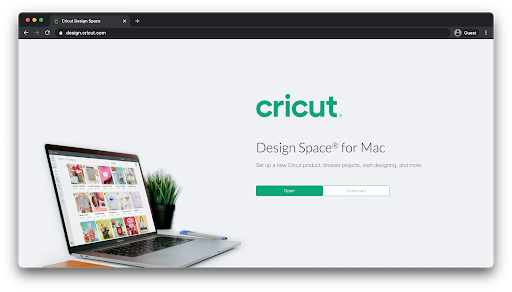
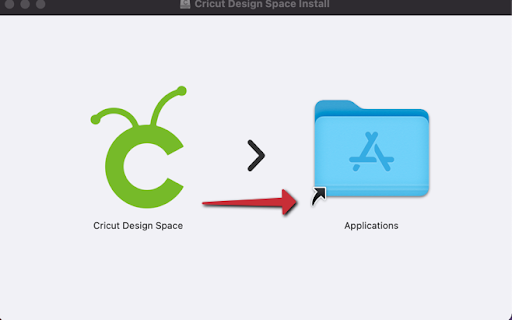
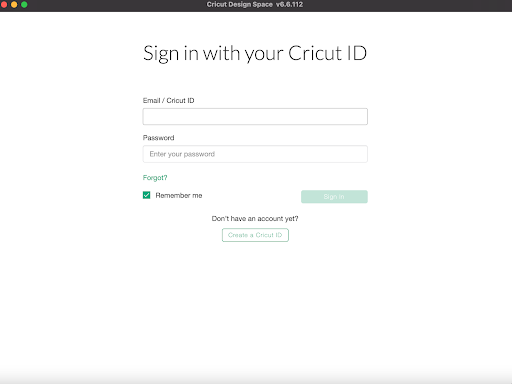
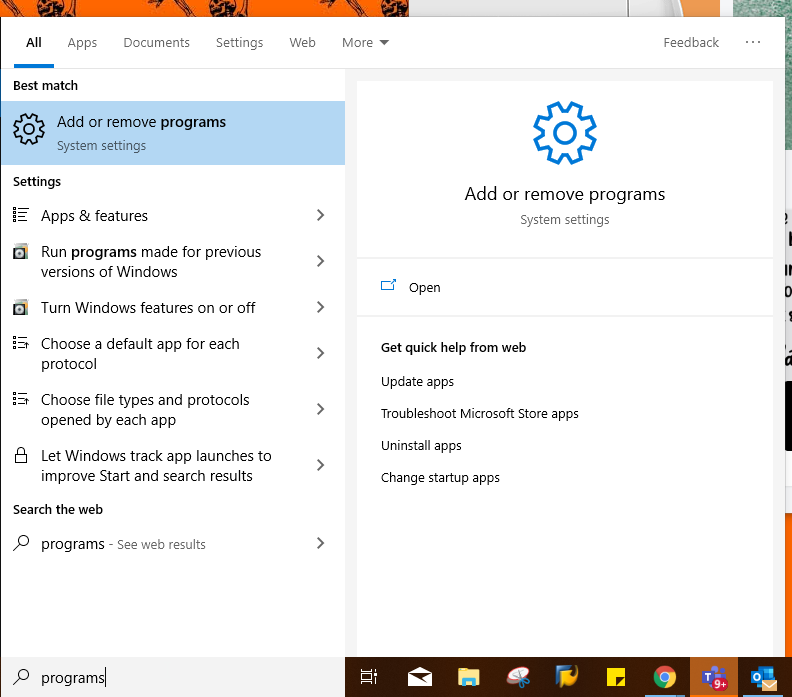
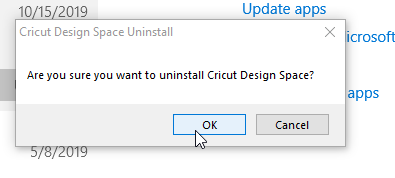
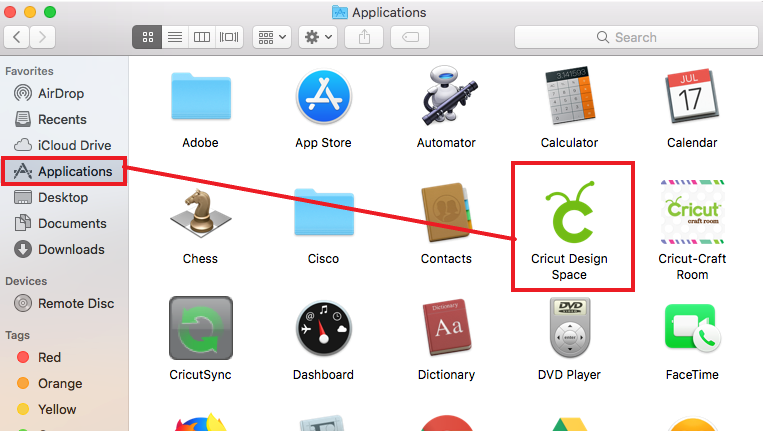
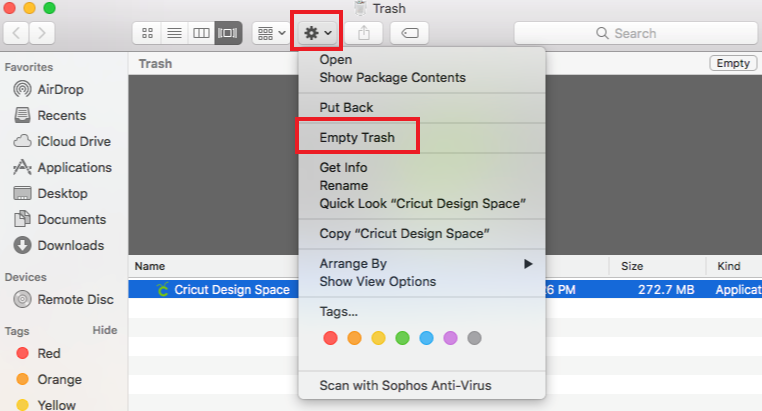
Comments
Post a Comment